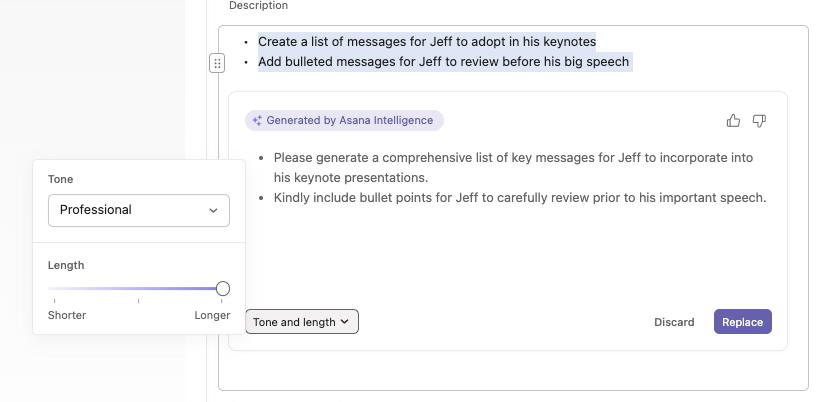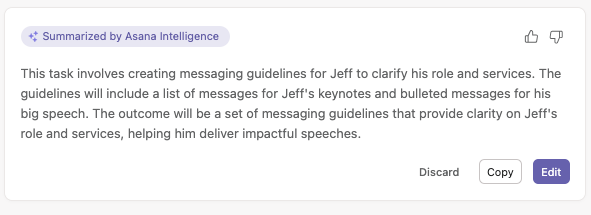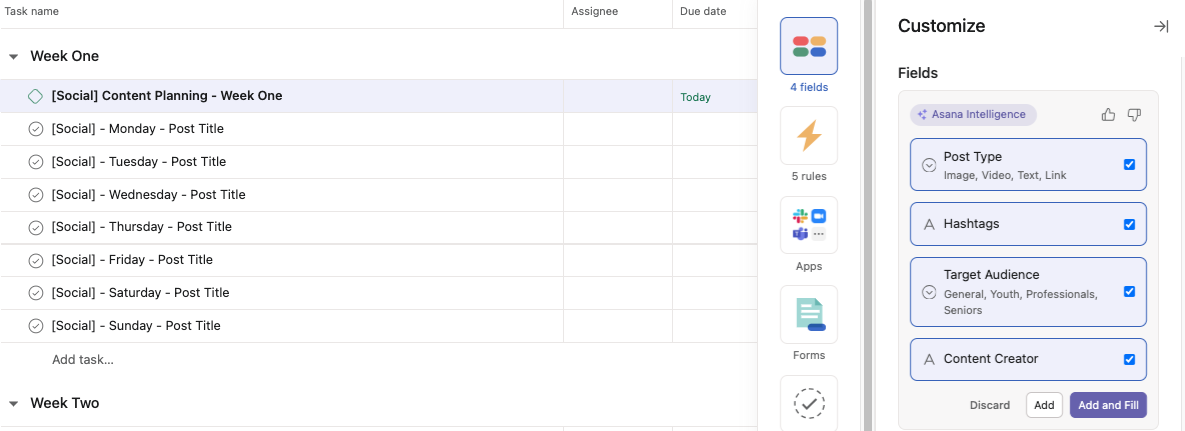Here's How Asana Intelligence Can Simplify Your Project Management
AI is firmly establishing its presence across various software platforms, and Asana is at the forefront of this technological revolution. With its recent roll-out of a new AI-powered feature suite (Asana Intelligence), Asana is sending a powerful message: the future of project management hinges on intelligent automation and the ability to gain deep insights in just a few seconds.
If you're weary about adopting AI in your project management, these latest developments in Asana might just change your mind. By simplifying complex tasks, refining your communication, and providing actionable insights, these Asana Intelligence features will shave off a few hours of your week and help you make quick and data-driven decisions.
Smart Editor
We could all use a hand when crafting messages, comments and task descriptions. Asana Intelligence simplifies this process with Smart Editor. This is a sophisticated tool designed to improve your written communication (similar to Grammarly’s AI features) to ensure your messages are clear and resonate with your intended audience. It lets you tailor the tone (Direct, Polite, Professional, Casual, or Friendly) and length of your messages in both your task descriptions and comments.
How to use Smart Editor
Open up the task details pane and start drafting your task description.
Click on the Asana Intelligence icon (✨) at the bottom right of the text toolbar.
Opt for "Edit writing" and then Smart Editor.
Adjust the tone and length through the provided pop-up window.
Hit "Replace" to adopt the enhanced description, or "Discard" to stick with what you originally wrote.
The same simple steps apply when you're commenting. Just click on the Asana Intelligence icon beneath the comment box to start refining your message.
Smart Summaries
Keeping up with the flow of project updates and communication can be overwhelming. Asana Intelligence introduced Smart Summaries to declutter this process and acts as your virtual assistant to condense tasks and comments into clear and digestible highlights. The feature also generates subtasks based on your task description.
How to use Smart Summaries
Open the task details pane to access your specific task.
Click the Asana Intelligence icon (✨) located in the text toolbar.
Select "Summarize task".
Review the generated summary preview.
You can then choose to discard it, copy it for further use, or edit it before adding it as a comment.
How to auto-generate Subtasks
Within the task details pane, head to the Subtasks section.
Click the dropdown arrow beside the "Add subtask" button for more options.
Select "✨ Draft subtasks".
Evaluate the suggested subtasks generated by Asana Intelligence.
Decide whether to add them to your task for direct action or discard them if unnecessary.
Smart Fields
Arguably my favorite of the Asana Intelligence features, Smart Fields offers an innovative solution to automate and personalize your project setup. This tool automatically recommends and generates custom fields for your project based on its type and the tasks within it. Not only that, you can also ask Asana to automatically populate custom field values using relevant information within your tasks.
How to use Custom Fields
Open your project and hit the "Customize" button at the top right corner.
Choose "✨ Recommend fields" to let Asana Intelligence suggest custom fields tailored to your project's content.
You can add these suggestions to your project or discard them if they're not a fit.
How to Auto-Fill Existing Custom Fields
Click the dropdown next to a custom field's name within your project.
Select "✨ Auto-fill field value" and watch as Asana Intelligence populates the field based on project data, simplifying data entry.
Should the need arise, you have the flexibility to undo the autofill.
Smart Status
You can now share your project status updates in just a few seconds, thanks to Asana’s Smart Status. By analyzing project data, it identifies key developments, potential issues, and progress to generate informative updates. This tool simplifies keeping your team informed about project milestones and challenges, and keeps everyone on the same page with minimal manual effort.
How to use Smart Status
Navigate to the Overview tab of your project for a broad view.
Click on (...) at the top right corner under status.
Select "✨ Draft with AI" to start the process of generating a new status update.
Specify the project status and date range you're focusing on. Here, you can also input any specific instructions or desired content to guide Asana Intelligence.
After inputting your details, click "Draft update." Asana Intelligence takes over, crafting a preliminary status update.
Adjust your inputs and try again for a better status. Once you're satisfied, click Insert and then Post.
Smart Answers
The newest addition to the Asana Intelligence suite, Smart Answers helps you gain insights and brainstorm solutions about a project with just a few questions. Whether you're looking to assess project health or evaluate resource allocation, Smart Answers delivers timely information to streamline your decision-making process.
How to use Smart Answers
Within your project, locate and click the "✨ Ask AI" button at the upper right corner.
Asana Intelligence will present a series of suggested questions. You have the option to select one of these prompts or enter your specific question into the provided box at the bottom.
Press "Submit."
After processing your question, Asana Intelligence will deliver an answer.
Click “Copy”.
You can ask additional follow-up questions to further refine the insights you got.
More Asana Intelligence Features to Look Forward To
As Asana continues to innovate and build on its platform, several exciting new features within the Asana Intelligence suite are set to debut. Here's a sneak peek at what's on the horizon:
Smart Goals: Set to launch soon, this feature develops precise goals using historical data from your projects and basic information you feed it.
Smart Workflows: By inputting straightforward instructions, you can prompt Asana Intelligence to create and optimize workflows.
Smart Onboarding: This tool helps quickly integrate your new team members into relevant Asana projects and teams.
With all these new features and more on the horizon, you're set to save significant time and streamline your workflows like never before. The future of work, characterized by efficiency and smart automation, is closer than ever.